Viewing Campaign Performance (Order & Line Item)
To review the performance of campaigns, ad groups, creatives, or audiences:
1. Filter Your Campaigns
- Use the filter bar to select the specific campaigns or advertisers you want to view.
2. Analyze Trend Charts
- The dashboard provides daily/weekly/monthly KPI trend views (e.g., impressions, ROAS, spend).
- Use the dropdown to switch between up to 6 metrics.
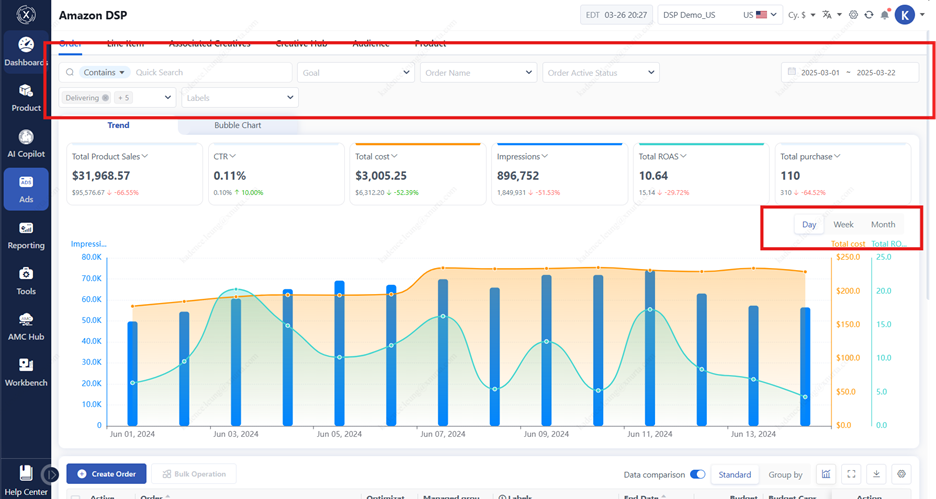
3. Use Bubble Charts
- Analyze up to 3 KPIs per chart across the top 500 campaigns or ad groups.
- Hover to view data for each point.
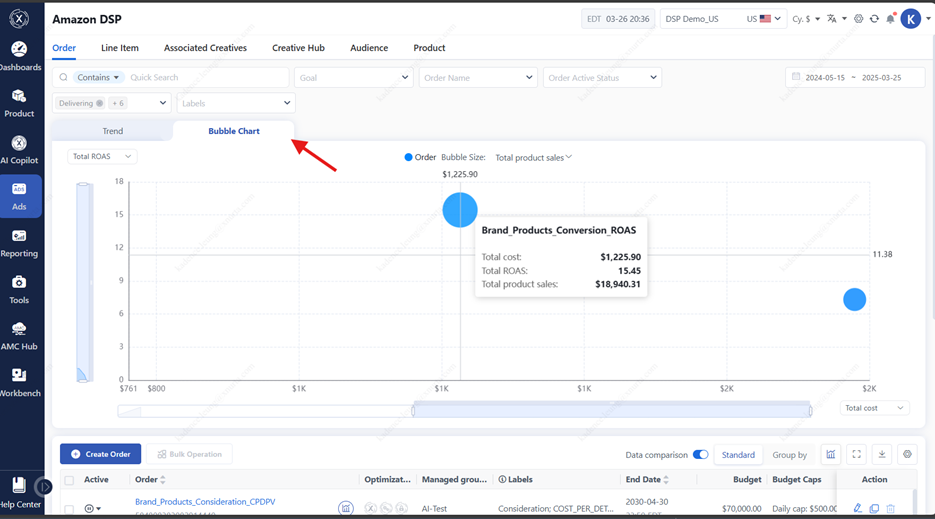
4. View Detailed Performance
- Click "Details" to explore daily/weekly/monthly level metrics.
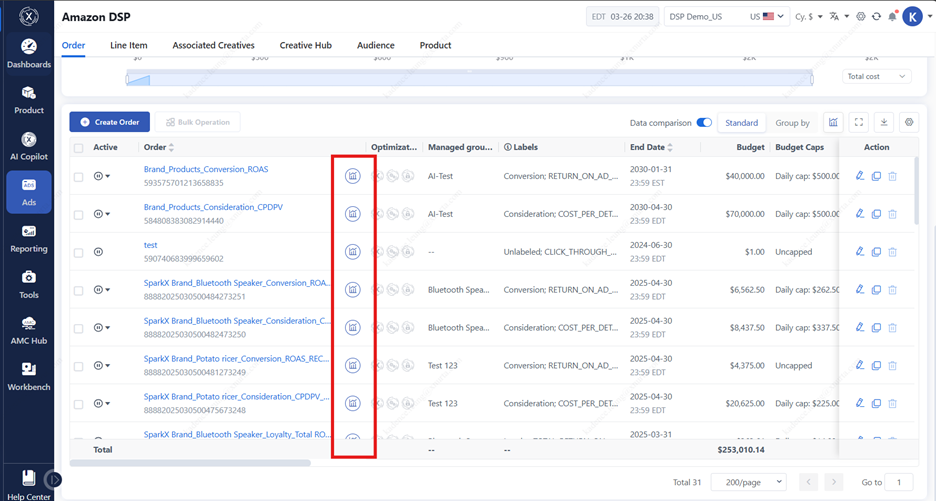
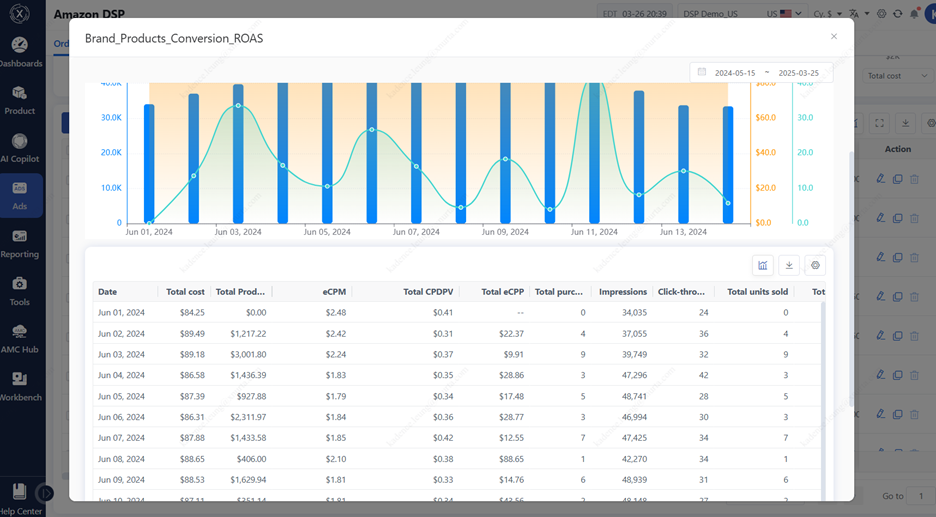
5. Customize and Export
- Use the top right toolbar to customize table views and export data.
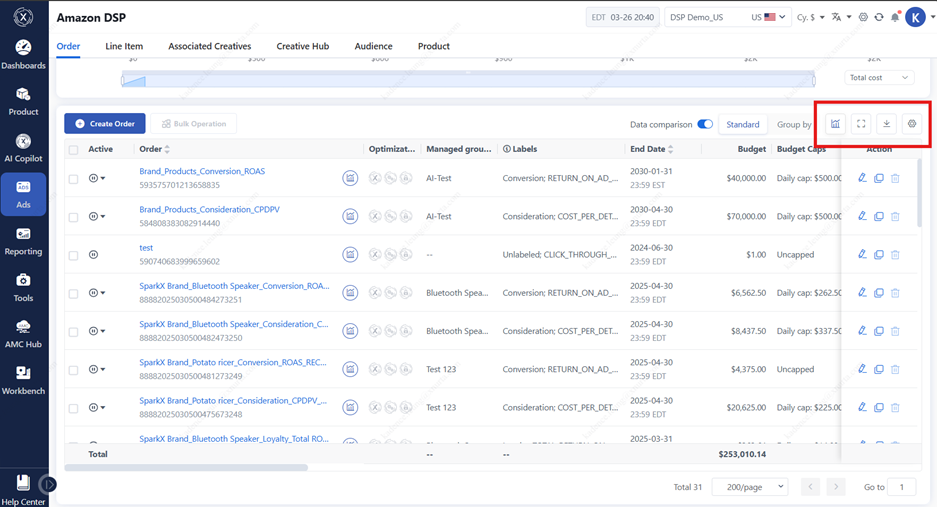
6. Compare Time Periods
- Enable comparison mode to review changes week-over-week or against custom date ranges.
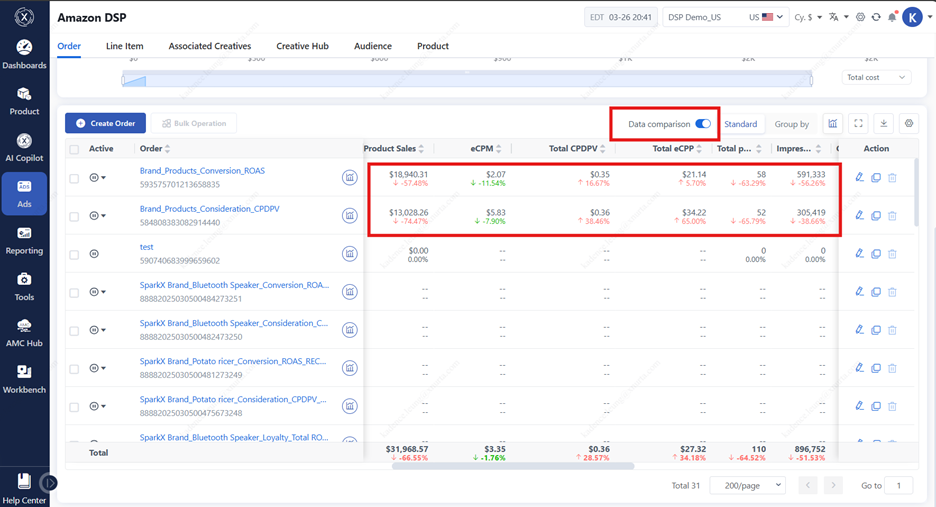
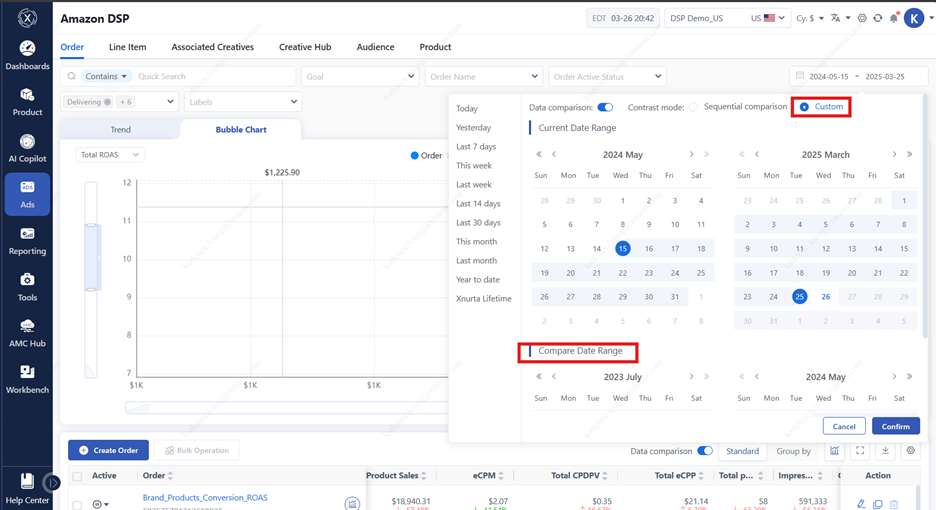
7. Use Pivot View by Label
- Toggle to "Group By" to automatically group campaigns by defined labels (e.g., product type, goal).
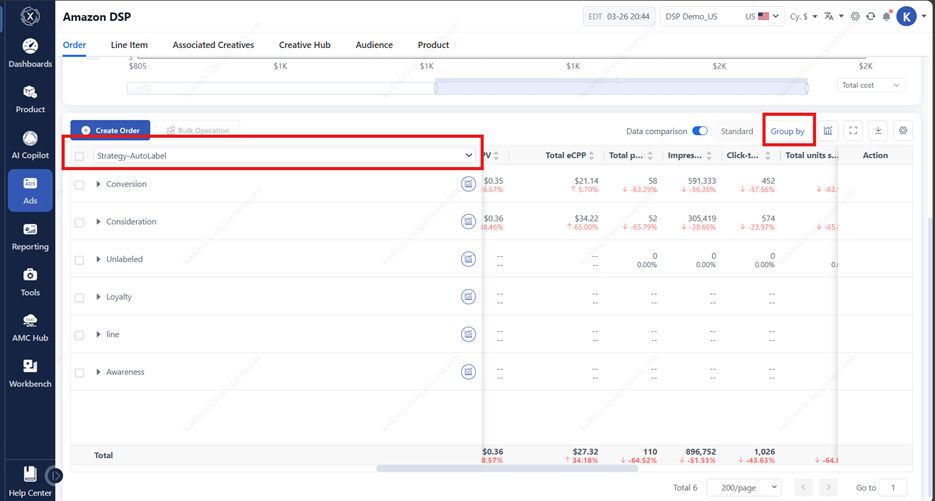
Review Creatives Performance
- On the creative library page, click the thumbnail to preview creative sizes.
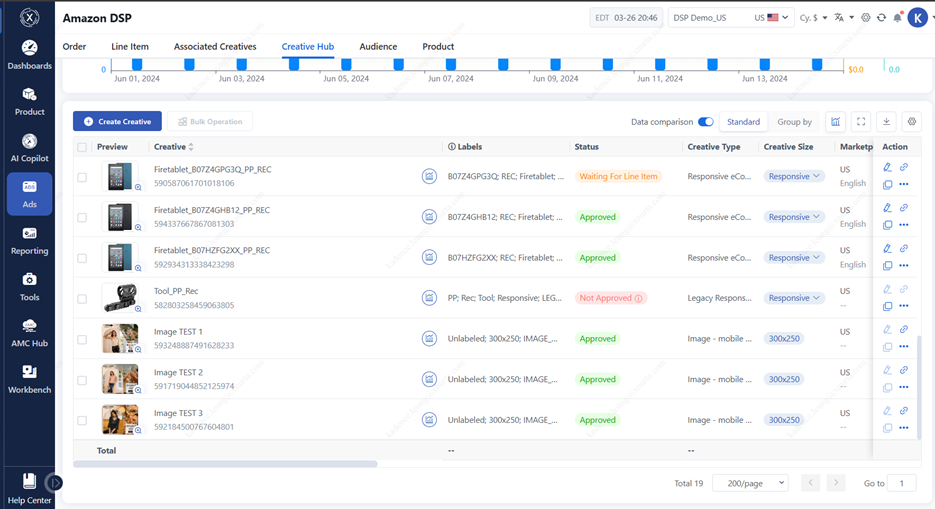
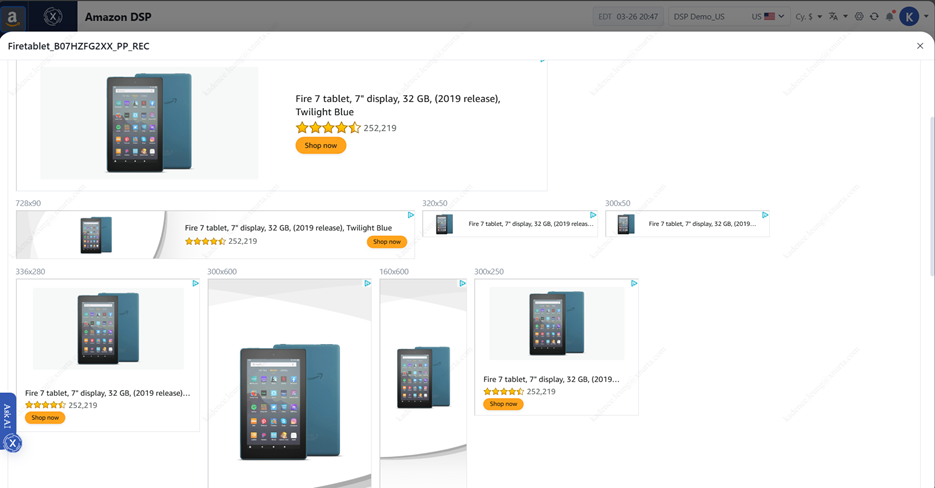
- View Associated Creatives
In addition to standard performance data, you can switch between Grouped and Ungrouped views to analyze associated creatives more effectively:
1. Grouped View (Default):
- Displays a list of creatives.
- Shows the number of campaigns and line items each creative is associated with.
- Provides aggregated performance metrics across all associated ad groups for the selected date range.
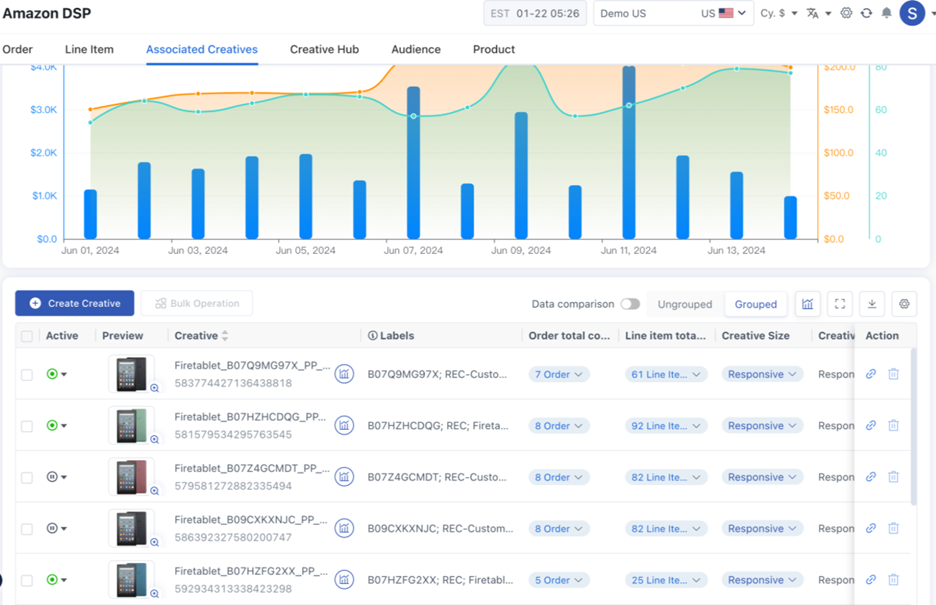
2. Quick Filters by Campaign/Ad Group Count:
- Clicking “View All Campaigns” will auto-filter the campaign list to show all campaigns using that creative.
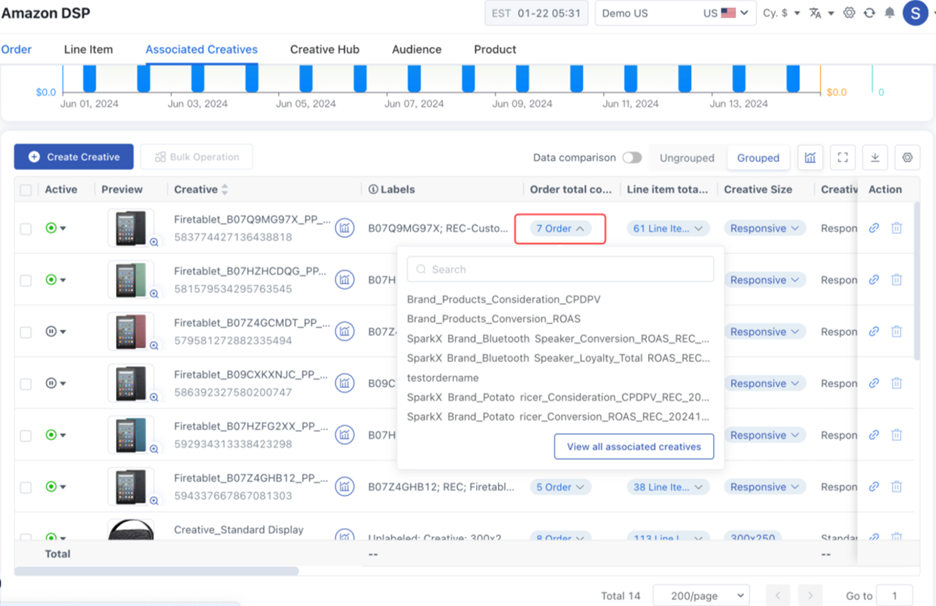
3. Ungrouped View:
- Shows individual performance per campaign and line items that the creative is associated with.
- Includes delivery status and metrics for each binding.
- If a creative is marked as “Not approved,” you’ll be able to view the specific rejection reason.
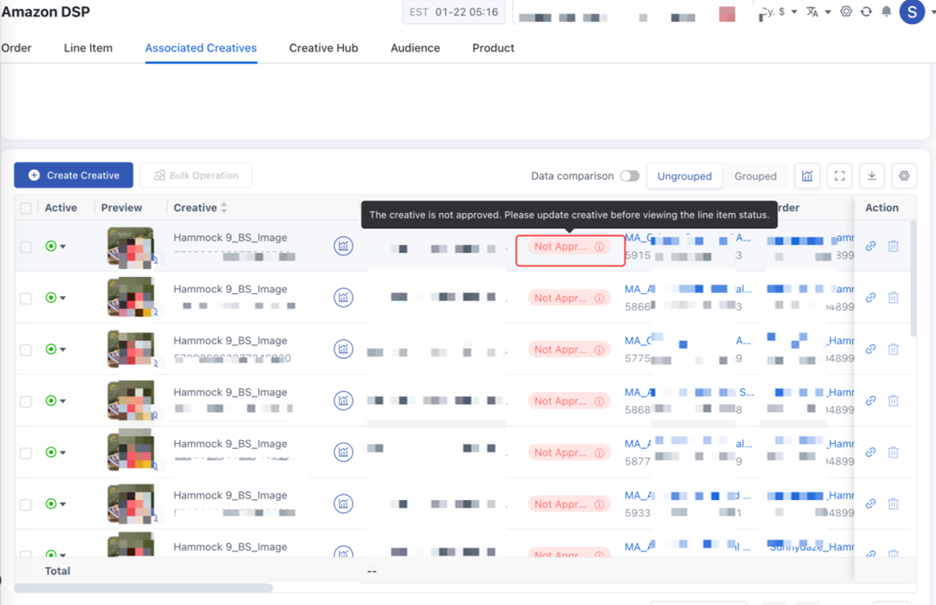
Review Audience Opportunity (Persona Builder)
Under the Audience module, you can view and manage your audience data. The filtering and table controls work similarly to the campaign and creative view.

- Click the “Audience Insight” icon in the list to open the Persona Builder.
- The builder includes:
- Estimated audience size
- Audience overlap analysis
- Demographics
- Shopping Insight
- Prime Video insights
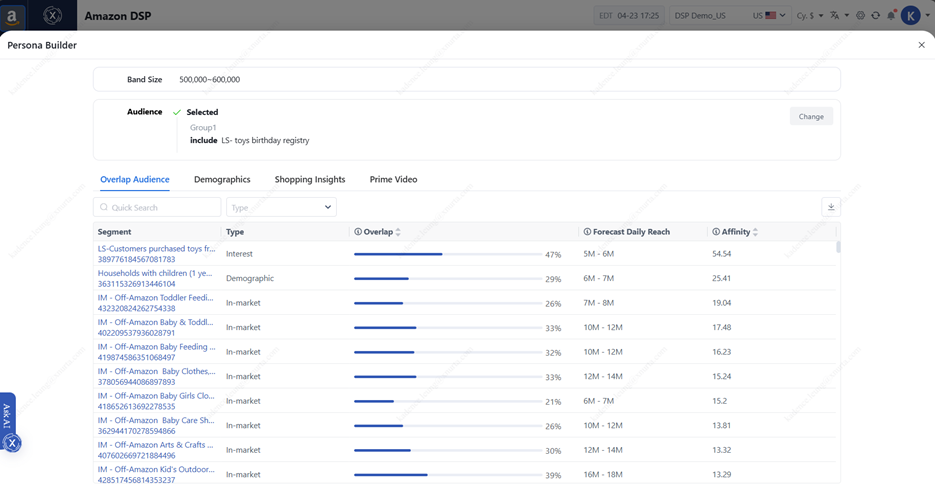
3. Click “Change” to select and cross-analyze multiple audience segments, then refresh the report to view updated insights.
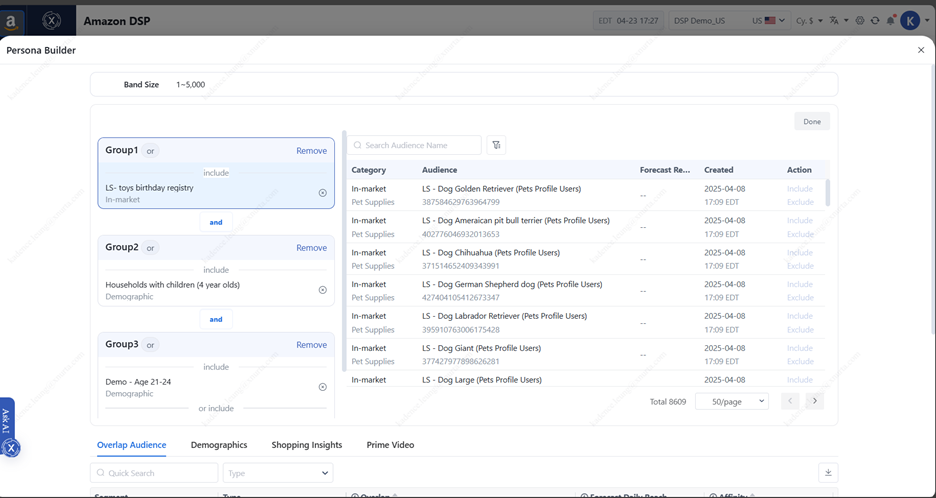
Review Products Performance
Within the Products module, you can analyze product-level ad performance and sales data including promoted ASINs, and brand halo ASINs.
- Switch between Group and Ungrouped views:
- Group View: Aggregates data across all campaigns associated with the product.
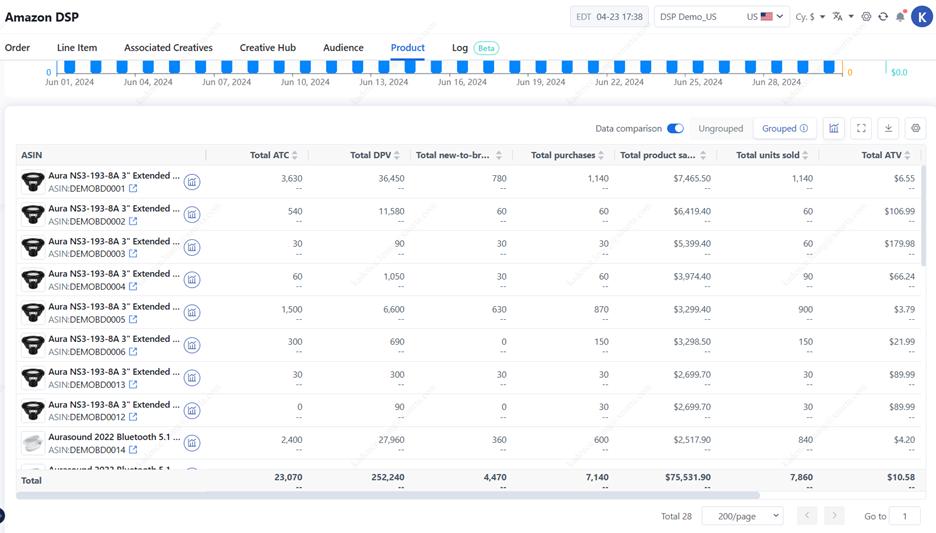
- Ungrouped View: Breaks down data per ad group for that product.
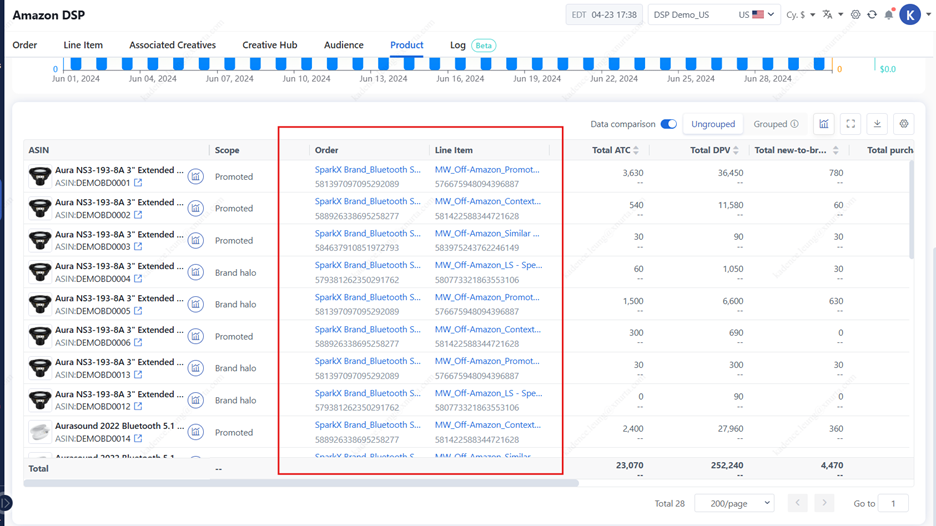
- Filtering and table actions are the same as described in the Campaign/Creative sections.