Overview
In this section, you can view and manage all campaigns under the selected advertiser. The section supports campaign creation, editing, batch operations, and data analysis.
Need help creating your campaigns from scratch? Click this link for detail How to launch DSP campaigns using Bulk Order Creation.
Key Features:
- CampaignPerformacne: Displays all campaigns along with current status, configuration, and performance data.
- Edit Campaigns: Modify campaign settings or activation status. Duplicate campaigns if needed.
- Create Campaigns: Input required campaign settings to launch a new campaign.
- Bulk Operations: Apply changes to multiple campaigns at once—extend schedules, adjust settings, duplicate, etc.
How to Create a Campaign:
- From the list view, click “Create Campaign.”
- On the creation page, fill in the required fields:
- Name
- Order Goal
- Optimization Strategy
- Flight Budget & Delivery
- Tracking ASIN
Note: As of Dec 3, 2024, “Standard Display,” “AAP - Mobile App,” and “Amazon Mobile Display” types will no longer be supported for creation.
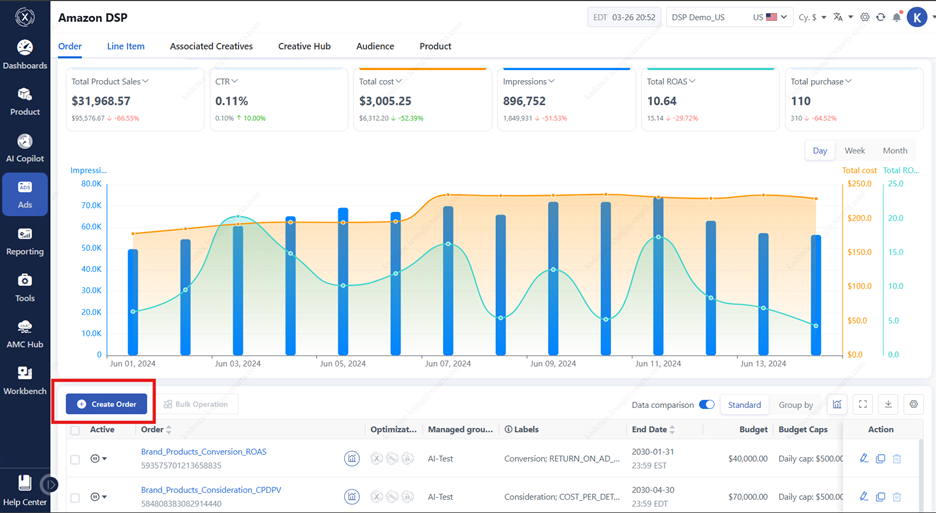
Once the order is created, the system will automatically generate a default campaign and line item. From here, you can take the following actions directly from the left panel:
· Switch campaigns, add line items, duplicate campaigns (including line items), remove campaigns
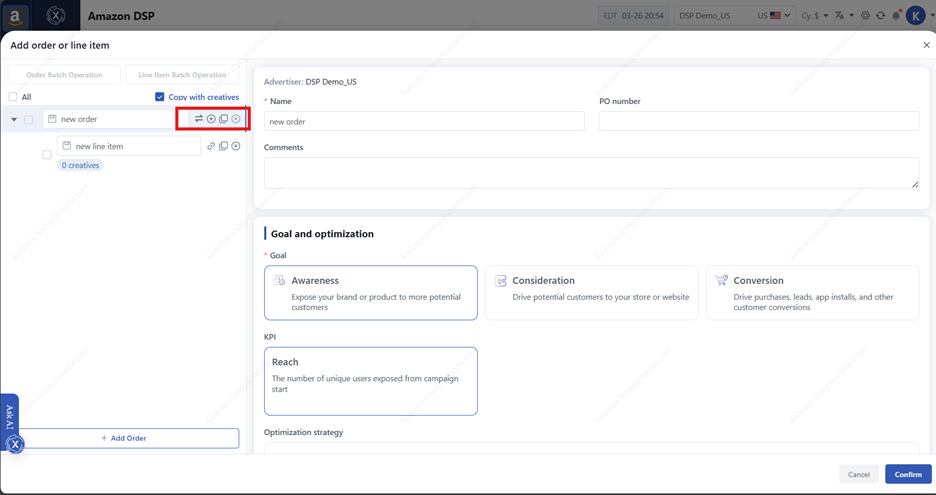
· Switch to an existing campaign or create a new one
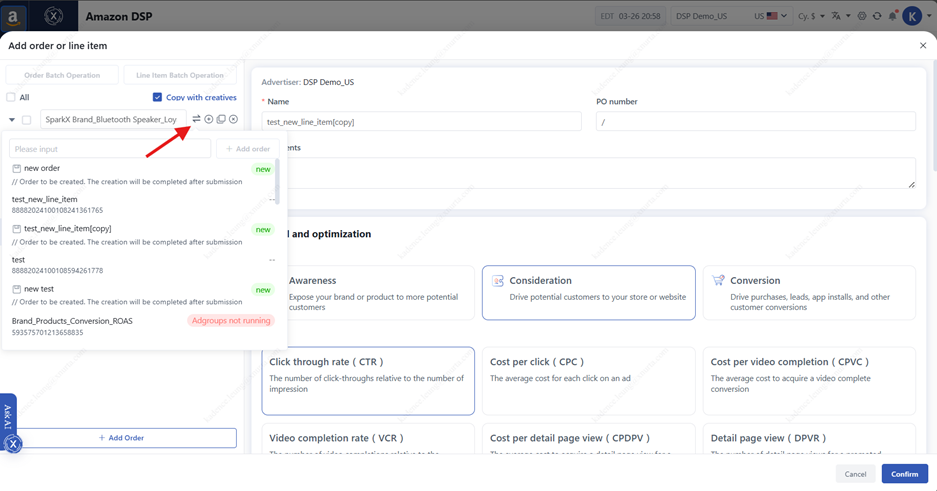
· Associate creatives, duplicate or remove line items
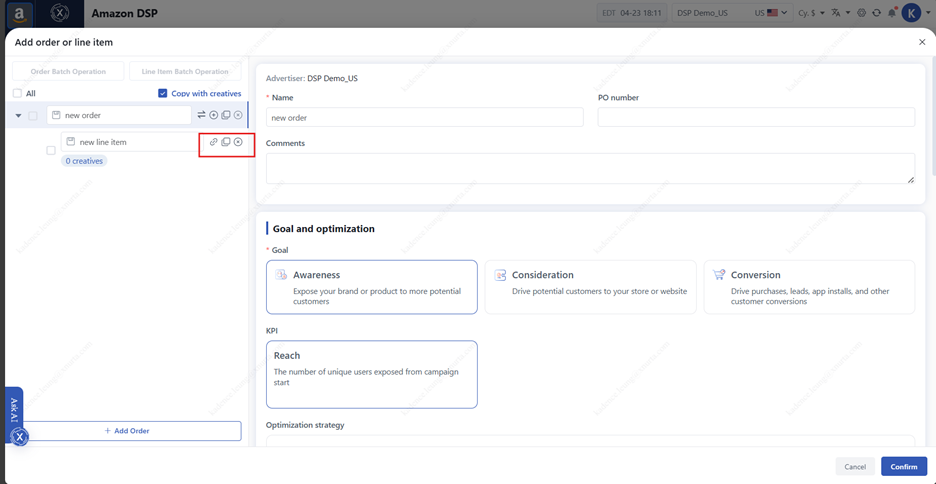
You can also use batch operations on selected campaigns/line items:
- Duplicate campaigns (including line items), add flight, update promoted ASINs
- Enable/disable budget auto-optimization
- Adjust frequency, change targeting, update bids, or modify inventory sources
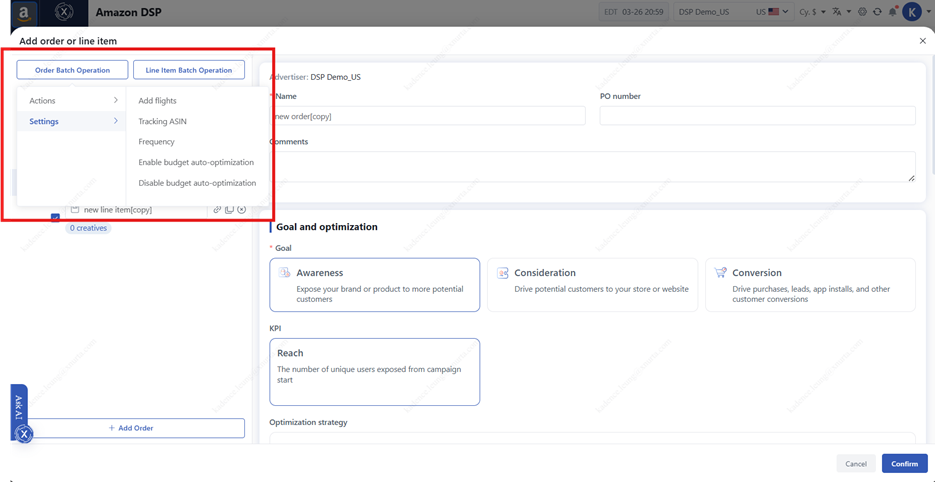
Check the “Copy with Creatives” box when duplicating line items to retain creative associations.
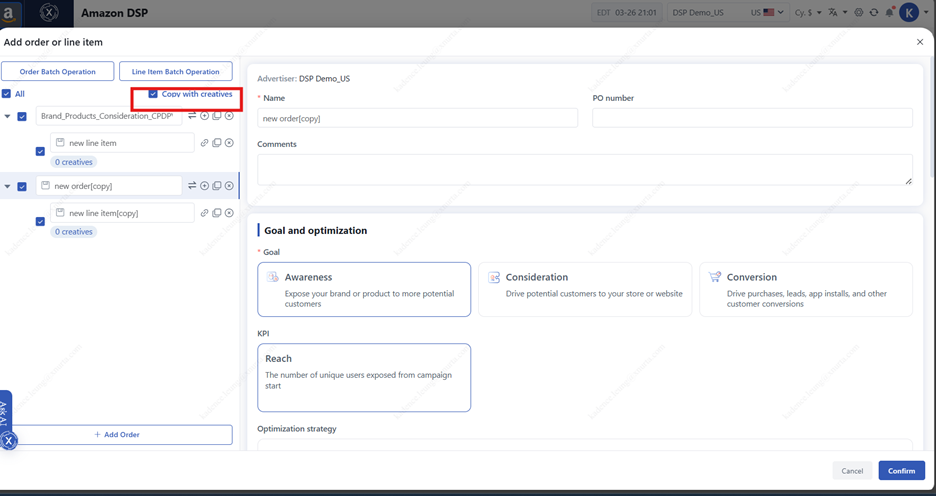
Once submitted, your campaign will be listed and assigned an ID, indicating successful creation.
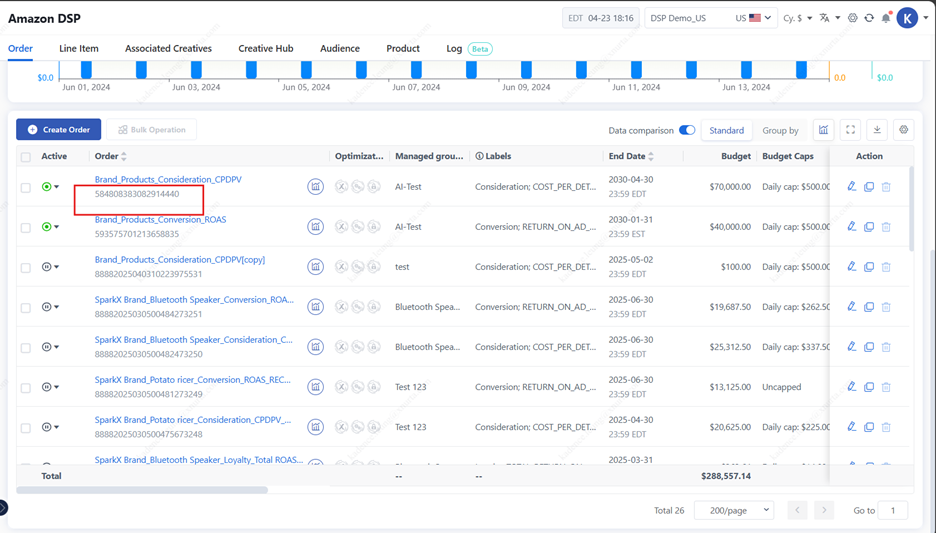
Edit Campaigns:
- Click the Edit icon to enter the campaign edit view.
- If the campaign previously failed, editing will re-trigger creation, including re-establishing creative associations.
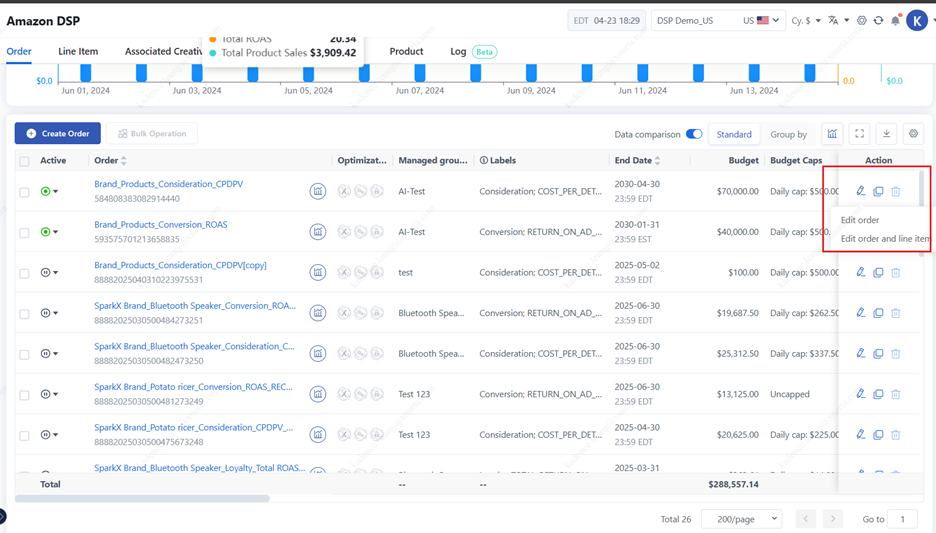
- Choose to edit the campaign settings or edit multiple line items within the campaign (up to 50 line items at a time).
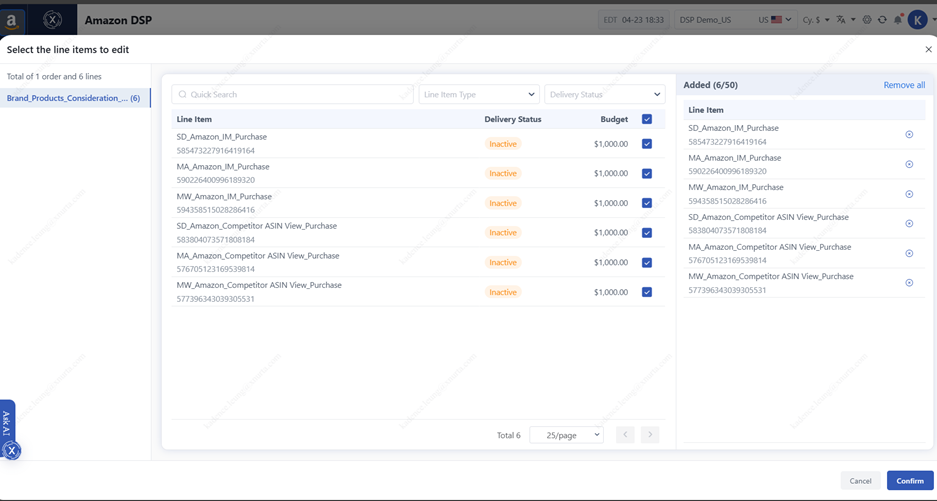
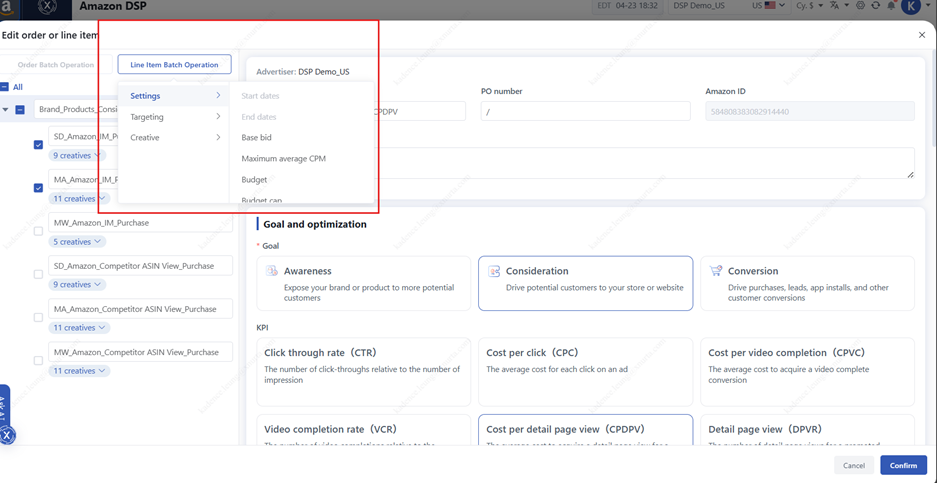
Enable/Pause Campaigns:
- Toggle the campaign status from the order list view.
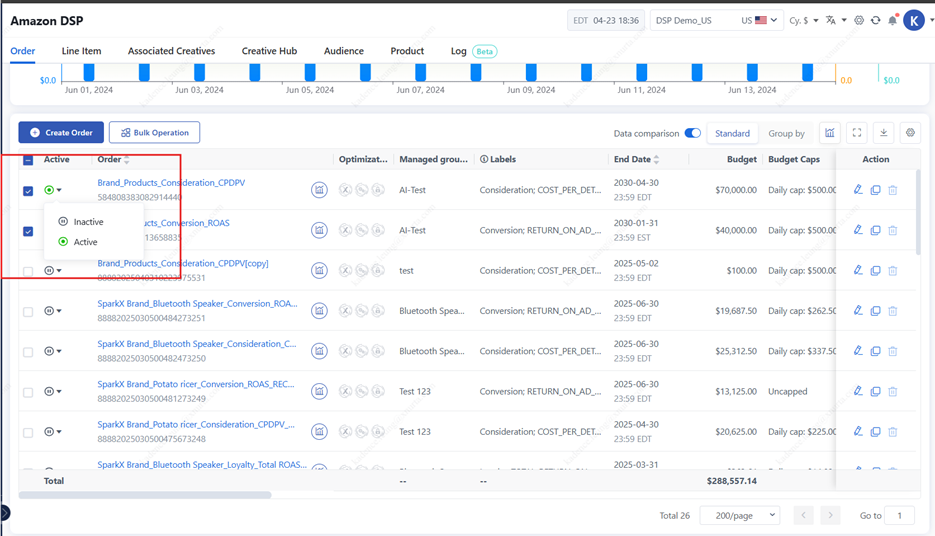
Duplicate Order:
- Click copy icon to copy the order/line items and retain creative associations.
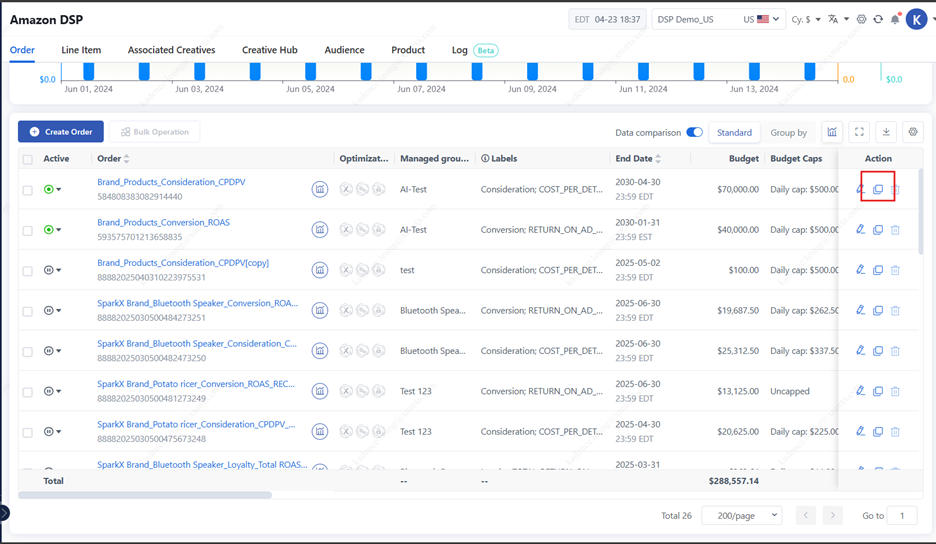
Xnurta supports bulk duplication—you can select multiple campaigns and use Bulk Operation to duplicate them all at once. This feature is unique to Xnurta and helps significantly reduce setup time when managing high-volume accounts.
Bulk Operations:
1. Add Flights:
-
- Select up to 20 orders → Click “Bulk Operation” → “Add Flights.”
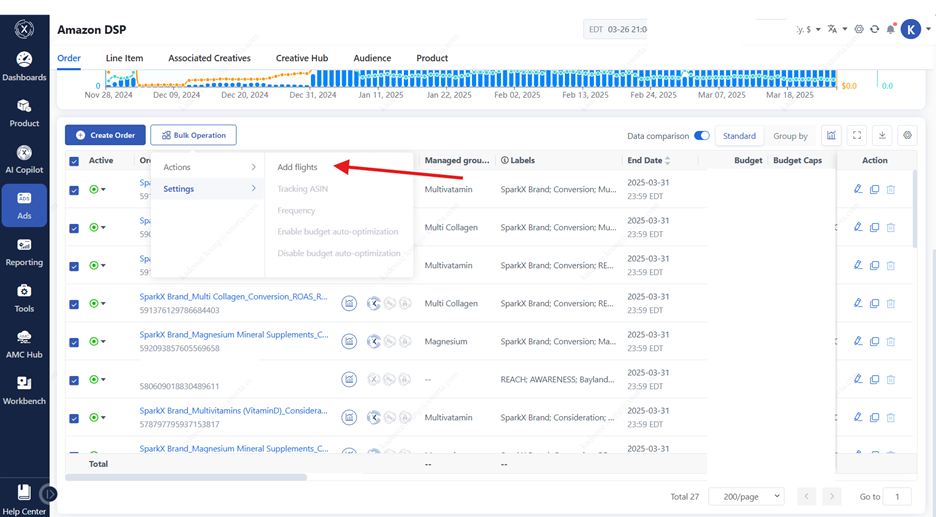
- Edit/Add new flight date and budgets per group.
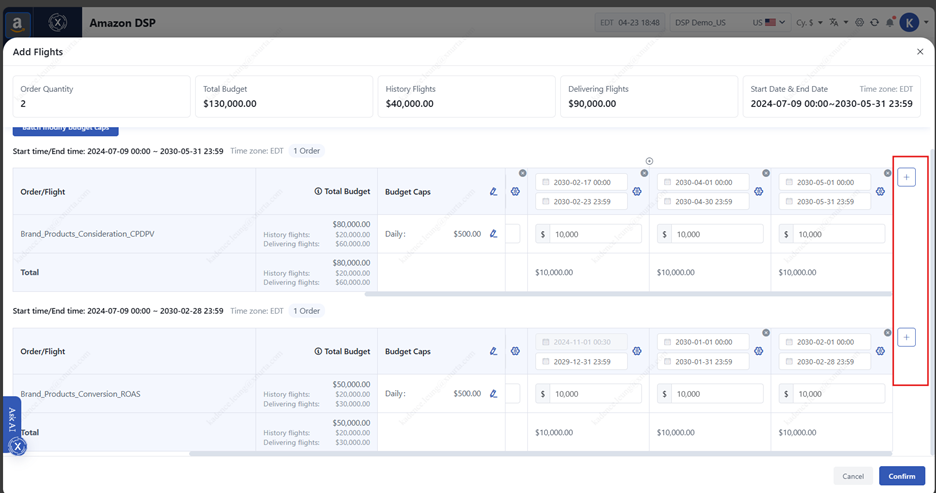
Edit Budget Cap:
- Choose to auto-update or manually set daily limits based on highest daily flight value.
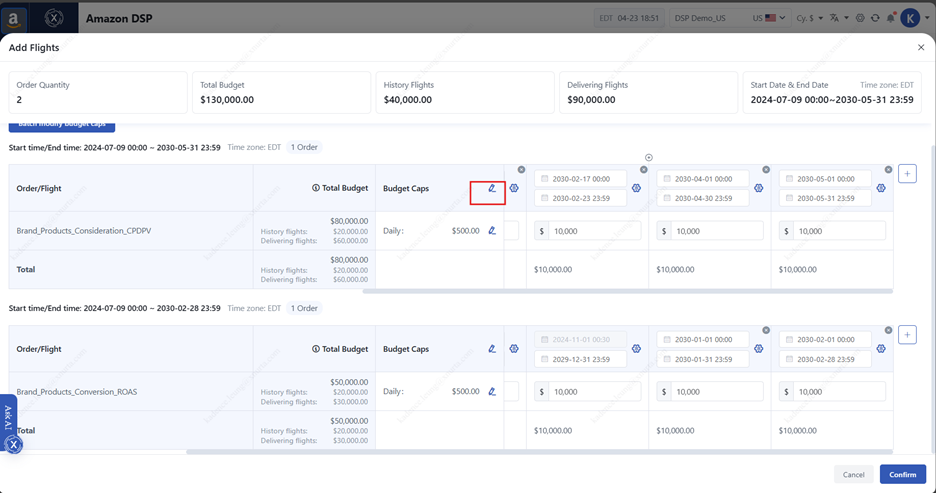
Auto Extend Line Items:
-
- Enable this to auto-extend all active line items when the campaign's flight is extended.
- Note: Some campaign types (Standard display、AAP - Mobile app、Amazon mobile display) may not support auto-extension after October 2024.
- If the campaign’s flight end date remains unchanged, the associated line items will not be automatically extended.
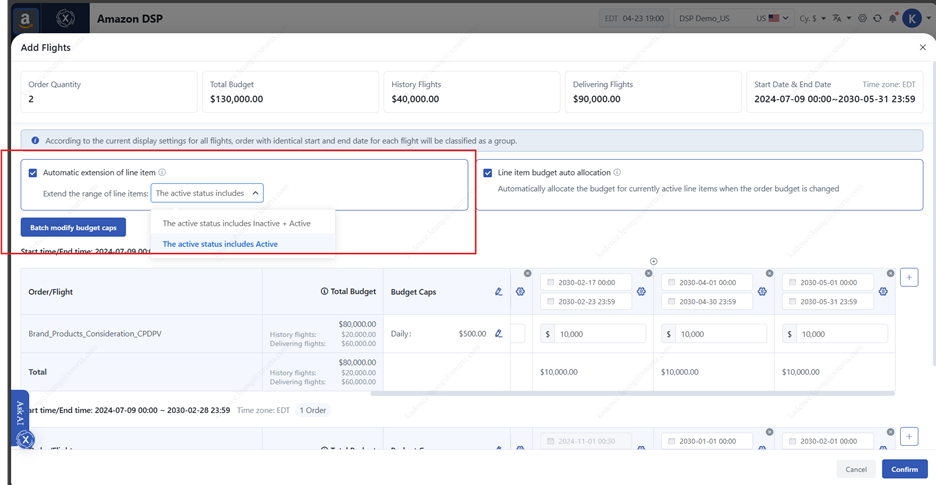
Line item budget allocation
- Optionally redistribute adjusted budgets evenly across all active line items
- Based on the difference between the order budget before and after adjustment, the system will evenly distribute the budget across all active line items. Line items with budget auto-optimization enabled will not be affected.
- Only line items that are currently active and running will receive the reallocated budget.
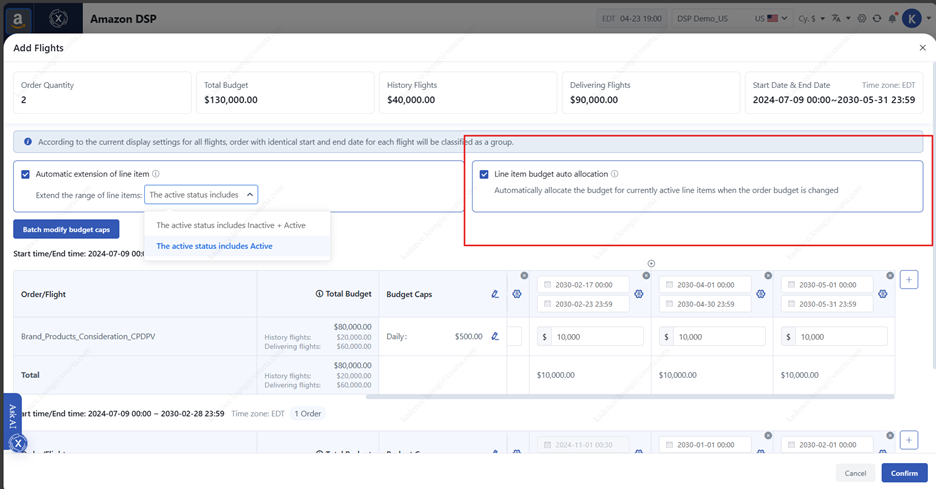
2. Bulk Activation/Pause:
- Enable or pause selected campaigns.
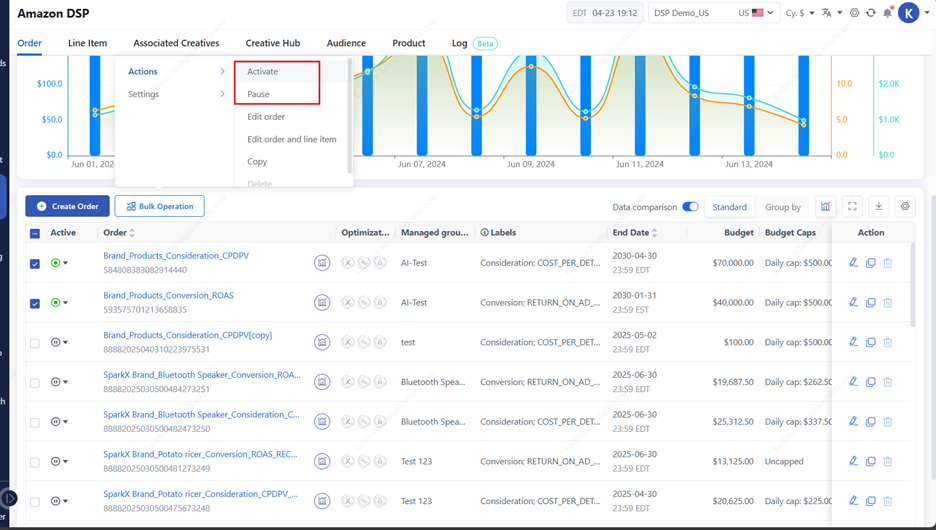
3. Bulk Copy Campaigns:
-
- Select up to 25 orders
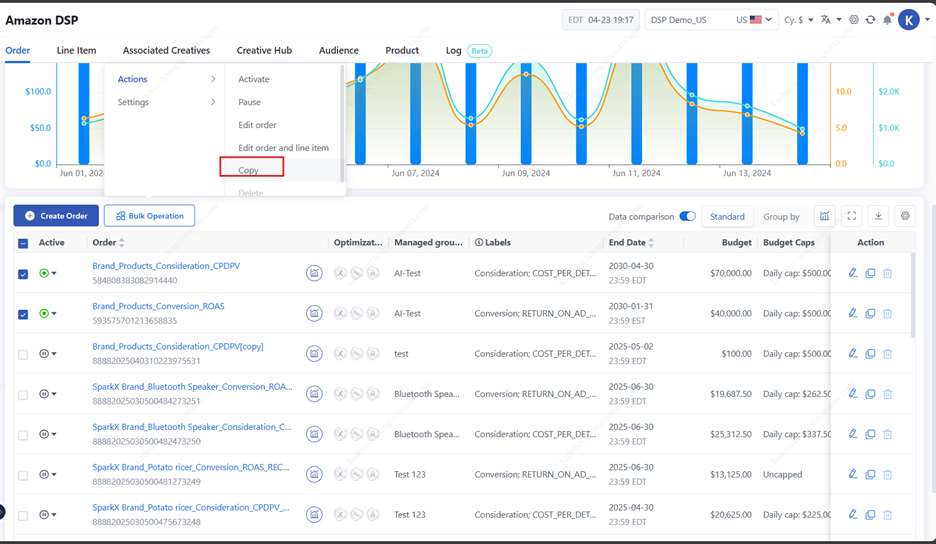
- Select line items (max 50 line items per order) to duplicate.
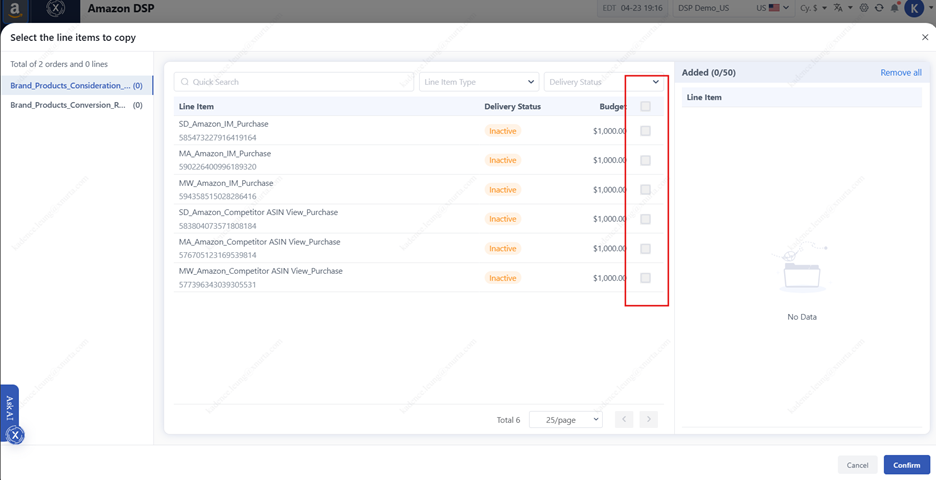
- Edit flight/budget manually post-duplication.
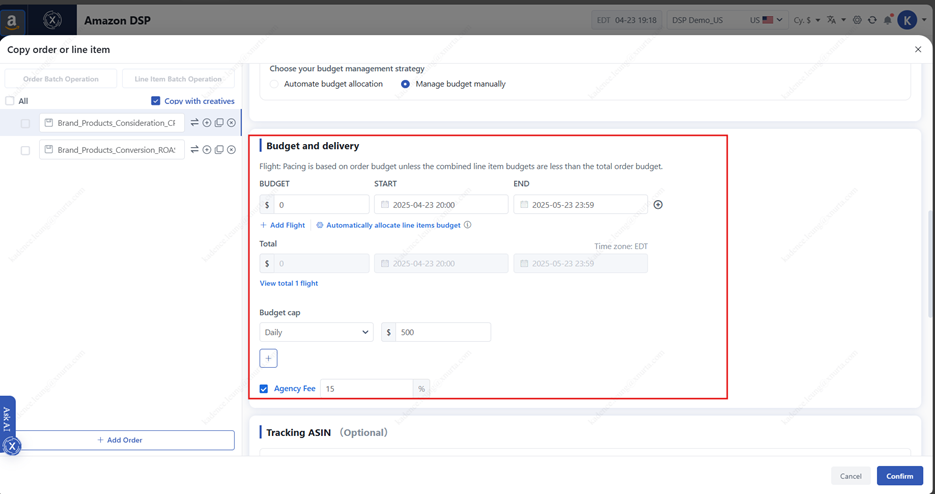
4. Bulk Update Tracking ASIN:
· Replace ASINs – Replaces the existing promoted ASIN with the newly imported ones.
· Add New ASINs – Adds the new asins to the current promoted asin list.
· Remove ASINs – Removes the selected asins from the current promoted asins list.
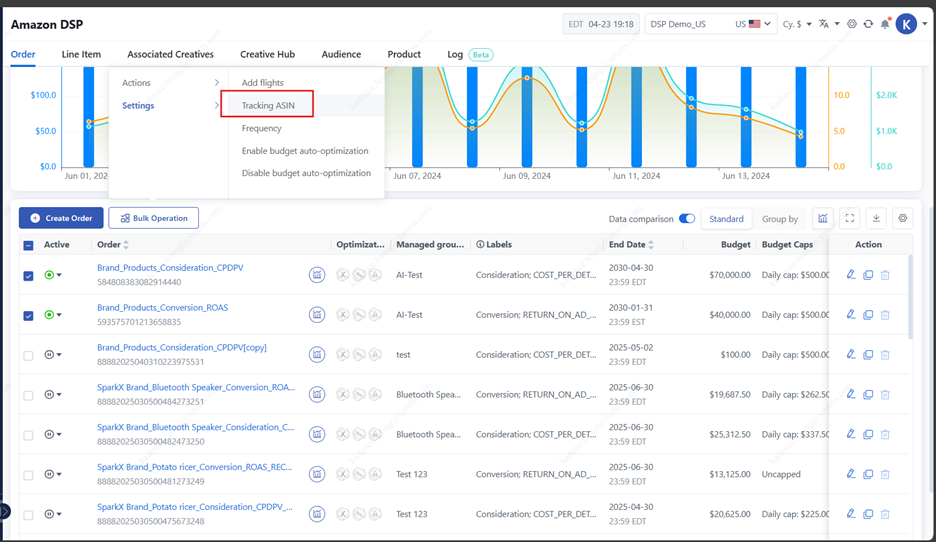
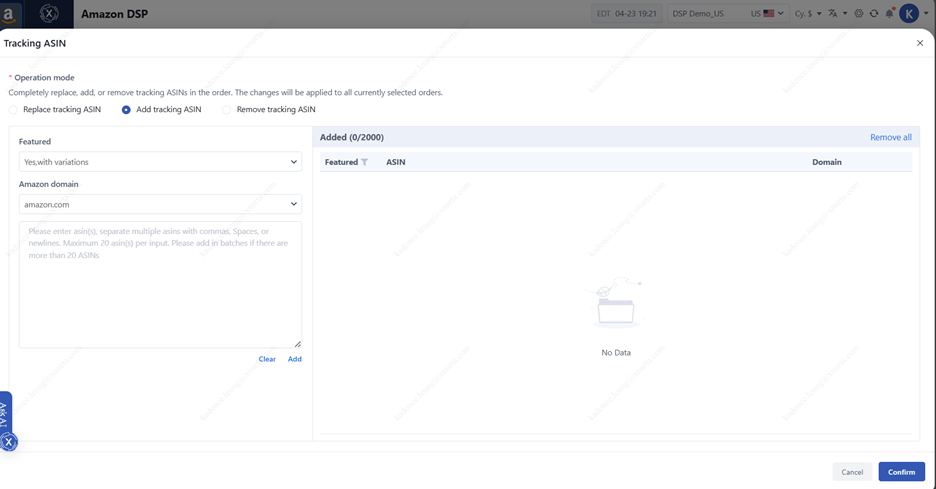
5. Bulk Edit Frequency:
-
- Customize frequency caps for selected ad groups.
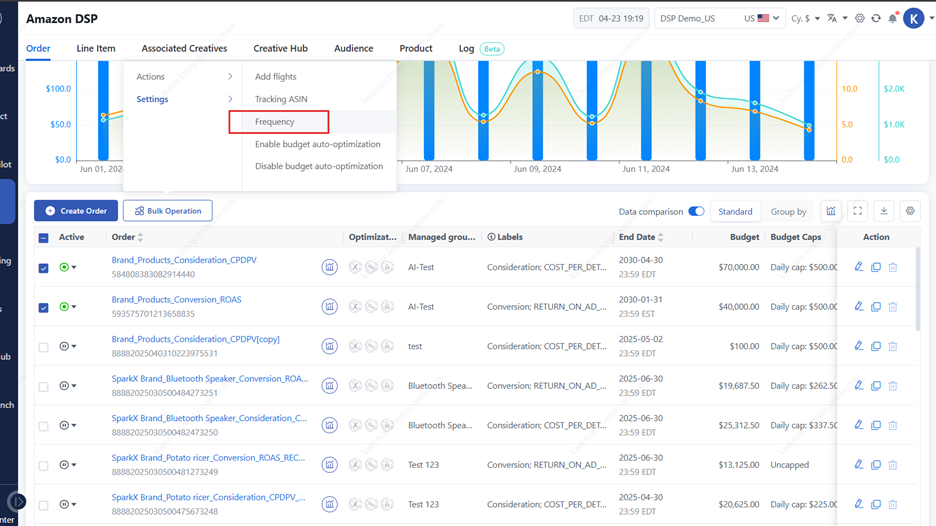
6. Toggle Budget Optimization:
-
- Enable or disable optimization for selected campaigns.
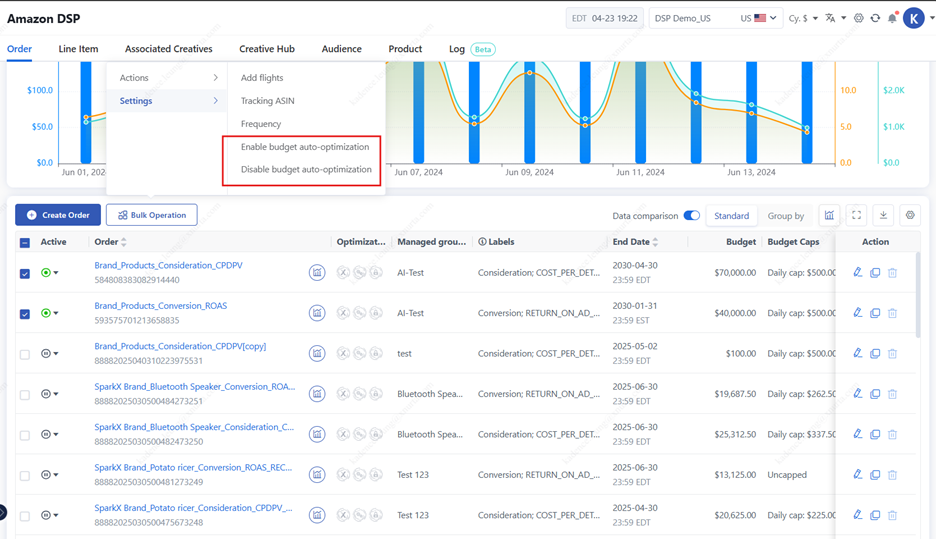
7. Bulk Delete:
Delete multiple failed campaigns along with all child ad groups and creatives.